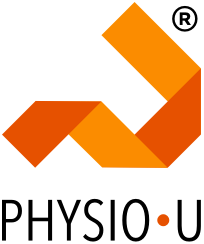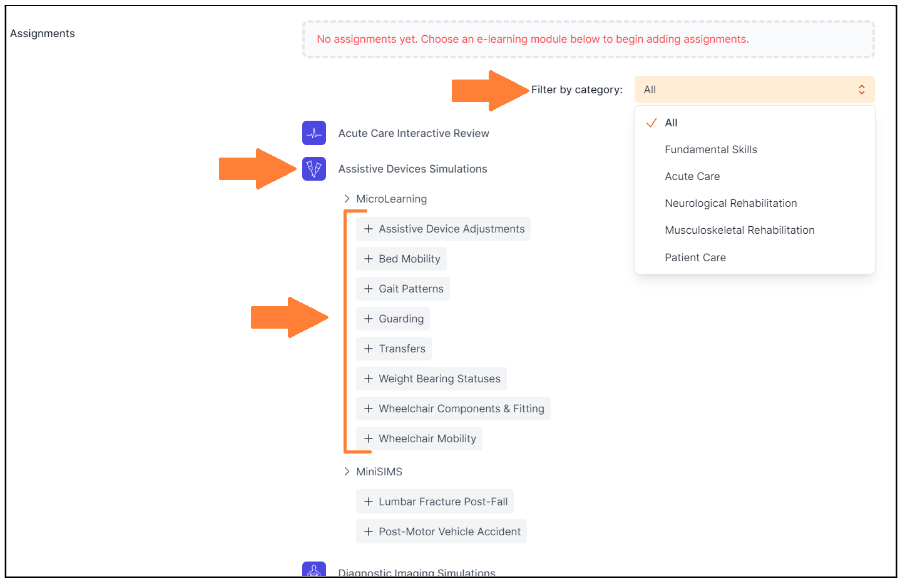Wondering how to deploy your interprofessional education module remotely, include real patients, and track student engagement with the material? Join Dr. Tracy Moore, PT, DPT, ONC, Education Lead at Clinical Pattern, for an overview of our IPE module, covering step by step.
00:00 Introduction
01:24 Webinar Overview
02:39 Key Challenges
05:30 Meet the IPE Team
07:55 Storyboard the Experience
19:20 How are faculty using this tool
26:52 OT Route
33:36 Interprofessional Education: Scalable
35:00 IPE Experience Timeline
37:30 Self-Guided Discussion
38:15 Survey Results
39:44 Scalability
45:30 Where to find the module
49:22 Next Faculty Friday
Helpful Links: Complimentary Educator access | Educator resources | Set up a Demo